Tap on SIM 1 then click on + ADD button from upper right corner of Samsung Note 20 Ultra frp bypass 2020 screen Search. In this step, you need to insert a PIN locked sim card and at the same time click on the Microphone Icon several times. Once you see Enter Sim Card Pin. How to Bypass FRP on Samsung Galaxy S8 without PC (May Not Work) As you know, FRP was a Google creation for its Android OS for protection purpose. Some sites claim that the steps below can be used to bypass FRP on Samsung S8 successfully. But when I try, I found it difficult to figure it out and the FRP lock was not removed finally.
Looking for a FRP bypass solution for Samsung A51 FRP Bypass Android 10, which actually works? If that so, you’re luckily on the right place. Right now, this is one of the best free guide that will help you to bypass Google Account or remove FRP lock from your Samsung A51 device. By just following few steps you’ll be able to remove Factory Reset Protection from your smartphone.
Samsung A51 FRP Bypass Android 10 unlock FRP without PC:
Factory Reset Protection aka “FRP lock” is a useful feature which helps to protect your data if anything bad happens. For example, if in case your phone stolen or lost and you’ve set a Password, PIN code or Patter lock on your phone. Then, obviously no one will be able to use it until they factory reset it.
After a Factory Reset, your phone will be locked by this FRP security lock feature. That means, your Samsung Galaxy phone will ask for the Google account details which was previously synced with your Samsung Galaxy A51 phone.
Unfortunately, if you are the real owner of any Android Phone andyou don’t remember the Google Account details “Gmail ID and Password” then you won’t be able to use your phone again.
As we know, after setting up a Google Account in your Samsung A51 phone it automatically activates FRP aka “Factory Reset Protection” feature. Which means, if you perform a Factory Data Reset or Hard Reset to your phone. You need to enter the Gmail ID and Password of that Google account in order to complete the initial setup of your phone after a hard reset.
At the same time, you don’t remember or forget the Google account details which you used to login with in your Samsung Galaxy phone. Then, you use this method to “unlock FRP” from your smartphone.
But luckily, we have many solutions to “remove FRP lock” for any Android phone and remember these free methods are for the real owners only. You can easily bypass FRP lock from Samsung A51 smartphone using this guide.
Samsung Galaxy A51 FRP Bypass Specifications:
Samsung A51 launched in the month of May, 2019. Its body weight is 188 grams (6.63 oz.).
Display:
Samsung A51 has a capacitive touchscreen of LTPS IPS LCD with 16M Colors. Samsung A51 Screen size is 6.53 Inches and 105.2 Cm2 (with a body ratio of 85.3%). Its resolution based on 1080 x 2340 pixels with PPI density of 394.
Platform:
Samsung A51 comes with (Android Pie 9.0) with a chipset of Mediatek MT6771 Helio P70 (12nm). It has a Cortext-A73 CPU of Octa-core 4×2.1 GHz.
Memory:
This Samsung A51 smartphone comes with 64GB/128GB of Memory and 4GB/6GB of RAM. With a dedicated slot of microSDXC.
How to bypass FRP (Factory Reset Protection) from Samsung A51:
As we already know, your Samsung A51 android device will automatically activate FRP lock security feature as soon as you synced a Google account with your Samsung A51 phone.
In simple words, in order to use your phone again you need to remove that previously synced Google account. Fortunately, this is possible with the help of this Step-by-step method.
CAUTION:
This guide is specifically made for real smartphone owners. do not apply this method on stolen phones.
Samsung A51 FRP Bypass Android 10 Bypass Google Verification 2020:
- Turn ON Samsung Galaxy A51 phone.
- Connect Samsung A51 to a home WiFi network.
- Once you see Google Verification Page > tap on the corner of your keyboard “…” and select Samsung Pass > then click on Continue button.
- Click on Update > then Agree > then again choose Update.
- Now here, it will take few minutes to update the Samsung Galaxy Store.
- On this screen, wait until you see Google Verification Page again.
- Again click on “…” this option > select Samsung Pass > then click on Continue.
- Tap on Update > then select Agree > again click on Update option.
- It will open Samsung Pass application page > click on View All from the bottom of your screen.
- Select and click on fido@samsung[dot]com then open it with Gmail.
- Inside App Info > click on Permissions > then click on Search bar and type Chrome > click on Chrome browser to open it.
IMPORTANT STEP:
- Right now, you need to open this link in the Chrome browser of Samsung Galaxy A51 and download Apex Launcher and Bypass FRP lock application.
- https://tinyurl.com/tech-bypass
- Once download completes, first install Bypass FRP lock apk but don’t need to open it.
- Then download and install Apex Launcher and open this application in FRP bypass Samsung A51 phone.
- Go to the Settings of your phone > select biometrics and security > then click on Other security settings > finally tap on Admin Apps.
- Find my device is usually set to ON, you need to turn it OFF.
- Go back to the Settings > tap on APPS > scroll down and select Google Play Services > then disable it.
- Again, go back to Settings > tap on Cloud and accounts > then Accounts > and finally Add Account to Google.
- Fortunately, from this page you can easily Sign in without your any Gmail account in your Bypass FRP Samsung Galaxy A51. Just add Gmail ID and Password and sign in with it.
- Now, Go back to the Settings and Enable the Google Play Services again.
- In last step, you can now restart your Samsung A51 phone and you will see Google account added page in the initial setup.
- Congrats, the method to FRP bypass Samsung A51 Android 10 is completed. This method works without using PC or PIN lock SIM card.
More Free Guides:
Bypass FRP lock from Samsung A51 method works for these Versions:
SM-A515F/DSN (Global); SM-A515F/DSM (Russia); SM-A515F/N (Australia); SM-A515F/DS (LATAM); SM-A515F/DST (Brazil)
Conclusion:
Congratulations, you can now complete the initial setup of your Samsung A51 FRP Bypass Android 10 and you’ll see the new Google account has been added successfully. That means “FRP bypass Samsung A51” is completed successfully and you don’t need to face that error again.
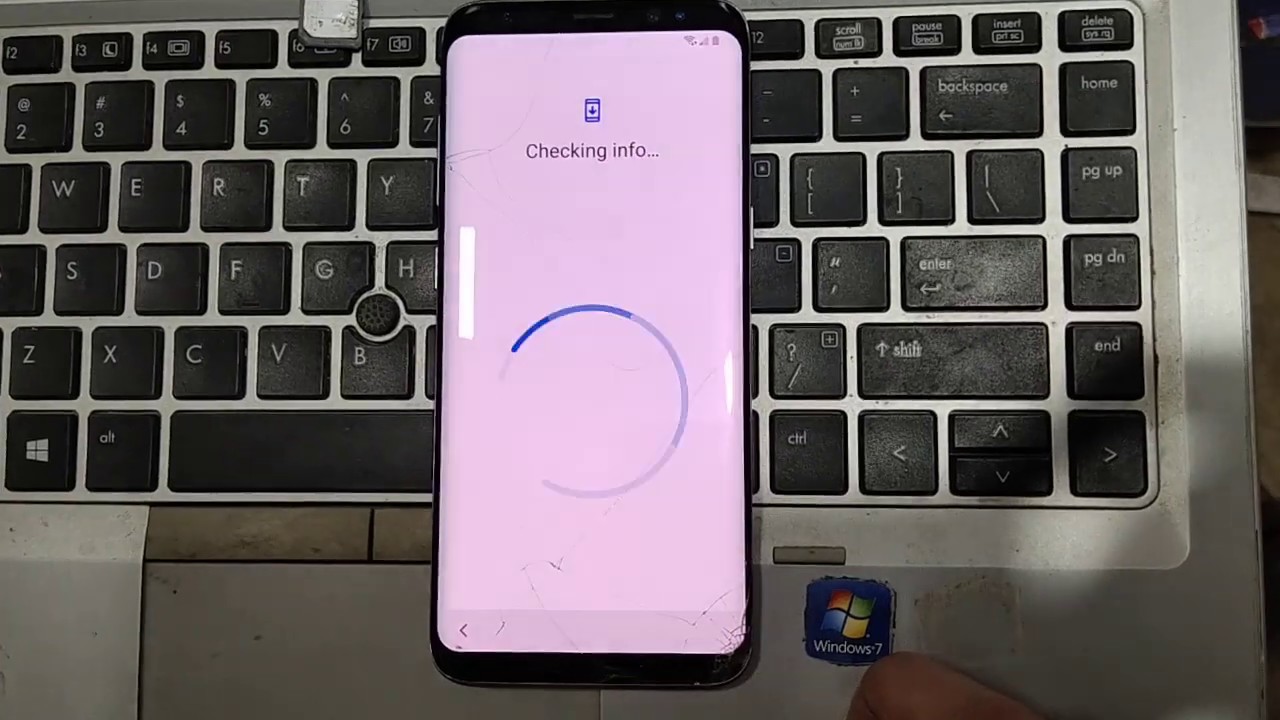
Samsung Galaxy S8 FRP bypass without SIM is the best method to unlock smartphone with the simple and easy to follow steps. As this guide is free easy to follow and apply on your phone. You don’t need to use computer or laptop for this method.
Also, there is no need to use RealTerm or any third party software which helps to remove FRP lock from many different models of Samsung S8. But, today we have managed to create a simple to follow method which can be follow by any nontechnical user.
There are many methods available for Samsung Galaxy S8 FRP Bypass. This method works for many Samsung phones including Samsung S8 phone.
Frp Bypass G930u
On the other hand, you can easily remove “Google account verification” lock using this free guide. In case, you’ve a different android device you can use the search bar to search the FRP bypass methods particularly for your device.
What is FRP Bypass Samsung Galaxy S8 and how you can unlock FRP?
When FRP lock is enabled on a device, you need to provide account’s username and password for the last Google account you used to login to the device.
This can be difficult if you’re using a second-hand phone or if you forgot the login details of Google account. But there are a number of Samsung S8 9.0 Pie FRP bypass methods created for Android devices to remove FRP from the smartphone or tablet.
This bypass FRP method is made for “Samsung S8 FRP bypass” that helps you to get into the device Settings and delete the previous phone data and Google account login details.
Best method to bypass FRP lock from Samsung Galaxy S8:
After deleting the details you can set up the phone as new. There may be a number of random workaround on the Internet but they tend to get patched immediately they are discovered by Google.
You can also deactivate the security lock using the “FRP bypass APK 2020”. Disabling FRP is easy although there is nothing to remind you to do it when you’re deleting the phone’s data.
The goal of any user is to see a reminder about FRP lock when resetting, just like you get a reminder when you’re about to lose an account or data. Until then, it’s up to you to remember to disable it when you want to send it someone else.
In this Samsung S8 9.0 FRP Bypass method, we are going to cover this in total of 10 steps. Fortunately, all the steps are covered by the images. Which are notified by the arrows in the images for each step or selected option. This will help you to apply each and every step carefully and easily.
The reason could be anything which makes you to bypass FRP lock from Samsung Galaxy S8 device. We have a solution for this problem. You can easily unlock any Samsung S8 phone with Android 9/9.1 Pie or higher version.
Sm G892a Frp Bypass
In this method, we are going to discuss about the steps which can help you to easily unlock, remove and bypass lock from Samsung S8 and other Samsung phones having Android 5 or higher version.
Samsung S8 FRP Bypass Specifications:
Samsung S8 Plus launched in the month of June, 2017. Its body weight is 198 grams (6.98 oz.). It has a (Gorilla Glass 3) on front and its back and side frame are made of Aluminum.
Display:
Samsung S8 has a capacitive touchscreen of IPS LCD with 16M Colors. This phone’s Screen size is 5.5 Inches and 83.4 Cm2 (with a body ratio of 69.5%). Its resolution based on 720 x 1280 pixels with ppi density of 267.
Platform:
Samsung S8 comes with (Android Nougat 7.1.1) with a chipset of Mediatek MT6737 (28nm). It has a Cortext-A53 CPU of Quad-core 1.3 GHz.
Memory:
This Samsung smartphone comes with 16GB to 32GB of Memory and 3GB of RAM. With a dedicated slot of microSDXC.
CAUTION:
This guide is specifically made for real smartphone owners. do not apply this method on stolen phones.
Must Have List for Samsung S8 FRP unlock method?
- Wi-Fi Connection.
- Battery should be more than 75%.
- Google Account Manager Application.
- Bypass FRP Lock APK
- Most importantly your Smile! : )
FRP Bypass Samsung S8 Android 9.0 Pie Bypass Without Pin Windows:
Galaxy S8 Google Lock Bypass
- Turn ON Samsung Galaxy S8 by pressing Power Button.
- Firstly, from the home screen tap on Emergency Call option.
- Secondly, Dial 112 and press the CALL button and once its start calling tap on END call button.
- In the initial setup, connect to a home Wi-Fi network.
- When Google verification page appears on your screen.
- Click on Setting Gear Icon > then choose Keyboard layout & Feedback option > after that select Key-Tap Feedback.
- From here, you need to select Sounds and Vibration option > then choose Answering and Ending calls option > finally tap on Answer Automatically.
- Answering automatically feature is set to OFF, Tap on this option to Turn ON.
- This is an important part, you have to push “2 Seconds and 10 Seconds” options at the same time.
- Click on Answering and ending calls again > then select Answer Automatically option.
- Again, you need to press both the options 2 Seconds and 10 Seconds at the same time.
- Here, Click on App Info button and then click on the Settings Gear Icon from the upper right corner of Samsung S8 screen.
- Click on Block Numbers > then choose Recent > finally tap on Emergency number option.
- Inside the Emergency Number > tap on Emergency number > and then go to the Message option > finally click on “:” 3 dots.
- From here, click on Add or Remove People > just type any 10 to 12 numbers on this box > and then click on + Sign.
IMPORTANT STEP:
- After that, tap on the number you added > go to the + ADD option > and then click on Create Contact.
- You can add any of your Email here and then Save it.
- Now, inside the contact you will see > Email Icon click on it and choose GMAIL.
- Click on SKIP button > go to Add anEmail Address option.
- Add an email address > Exchange and Office 365 > Add any address email.
- Go to Add an email address option > then select Exchange and office 365 option> finally add any of your Gmail address here.
- Click on Next button> then go to the SELECT option > from the Protect your phone page, click on Pattern > button.
- From here, just click on Continue button > then on SET Pattern page set any pattern you like > click on CONTINUE > finally choose NEXT.

- Restart your Samsung S8 device > Draw your Pattern and once you see Google SIGN In page > click on SKIP button.
- Complete the initial setup, then go to the settings of your Samsung Galaxy S8 phone.
- Go to General Management option > then click on RESET > then choose Factory Data Reset > and finally choose Delete ALL option.
- FRP Bypass Samsung S8 successfully completes here. This Samsung S8 is running on Android 9.0 Pie.
Bingo! Factory Reset Protection lock is successfully bypassed from Samsung S8 android smartphone. In case, you are not able to bypass FRP lock from Samsung S8 then feel free to comment below.

Samsung G950u Frp Bypass Without Pc Android
Read More:
Conclusion:
Congratulations, you can now complete the initial setup of your Samsung S8 bypass and you’ll see the new Google account has been added successfully. That means “FRP bypass Samsung S8” is completed successfully and you don’t need to face that error again.