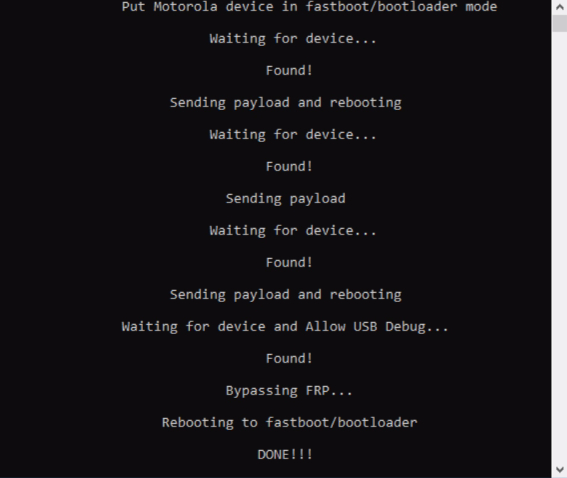
- Samsung Tab A Frp Bypass Remove Battery Charger
- Samsung Tab A Frp Bypass Remove Battery Pack
- Samsung Tab A Frp Bypass Remove Battery Backup
- Samsung Tab A Frp Bypass Remove Battery
Samsung Tab A FRP Bypass Tool Easy Samsung FRP tool is the best FRP tool for Samsung Tab A in time. You can easily bypass FRP by using it. Just click on the Download now link and get the Samsung Tab A FRP Bypass Tool.
Method How to Unlock FRP/Remove / Reset Google Account from Galaxy Tab A 2019 (SM-T290) very simple Instructions 2020 new tutorial
.1-Need Download Odin Tools
2-Download and Flash with Odin T290ZCU3ATD2_STEP_1 ( Step1)
3-Enable OEM Unlocking from Settings Developer Options ( Please watch full video guide)
4-Download and Flash with Odin, Stock Rom / full Rom T290XXS3ATC1_OWO3ATC1_STEP_2( Step 2)
Via this method hope all friends will be enjoy with your work thank you !
LOCK WITH FRP/ GOOGLE ACCOUNT
Watch video full method

Factory Reset Protection (FRP) also known as Activation Lock is a security feature to protect your Android device from unauthorized access. This was introduced on android devices with android version 5.1 and higher.FRP is automatically activated when you set up a google account on your device. Once FRP is activated, it prevents use of a device a factory data reset(hard reset)until you login with the same google account or gmail account.
- Let’s Begin FRP Bypass On Samsung Galaxy Tab S6
- Remove SIM card, if your device has.
- Connect Wi-Fi connection first to your device.
- Go back to very first “Welcome or Start” screen.
- Insert SIM Card.
- After inserting SIM card, you will see screen of “Enter SIM Card Unlock Pin”.
- Now Remove SIM Tray.
- Press “Power Key” immediately after you see message of “CHECK SIM/SD card Tray”.
Note: You have to press power key as soon as you receive popup window of “CHECK SIM/SD card Tray”, and this message will appear only after you remove SIM Tray.
ØNow you will have only black lock screen.
ØInsert Blank “SIM Tray” without sim card.
ØJust press “Power Key” again, after that you will see popup message of “Not Signed in” same as shown in the video below.
ØSwipe that message to right, and then tap on “Notification icon”.
ØTap on “Notification Settings”.
ØNow Go down and then tap on > Youtube > More Settings in App > About > Google Privacy Policy.
Note: If you see popup message of “Update SAMSUNG Internet”, just tap on “CANCEL”.
Perfect, now we can easily download Samsung frp bypass applications for FRP Bypass All Samsung Galaxy.
- Download Samsung FRP Bypass app:
- Type in address bar “Download Top Samsung FRP app“.
- Visit search result that belong to “https://albastuz3d.net/”, see below image.
- Download the 2 applications.
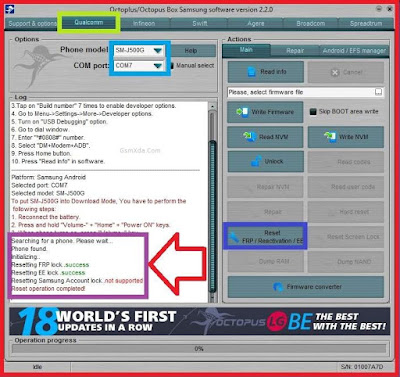
- Wait until downloading finish.
- After that, tap on “Bookmarks” from your internet browser.
Samsung Tab A Frp Bypass Remove Battery Charger
- After that, tap on “History”, and then tap on “Download History”.
- Install Samsung FRP Bypass app:
- Tap on “Google Account Manager ”.
- Wait few seconds until you receive “Samsung Internet” popup window.
- Tap on “Settings”, and then enable the option of “Allow from this source”.
- Now tap on “Back key”.
- Tap on > Next > Next >Install > Done.
Samsung Tab A Frp Bypass Remove Battery Pack
Samsung Tab A Frp Bypass Remove Battery Backup
- Tap on “Account Login” app to install it.
- Tap to > Install > Open.
- Now you will “Retype Password” screen, simply tap on “3 dots” from top right corner & select “Browser Sign-in”.
- Now you will have “Google Sign in” screen.
- Sign in there with your any valid gmail account to bypass google account All Samsung Galaxy.
- After restart your Samsung Galaxy Android device & complete initial setup to access your device easily.